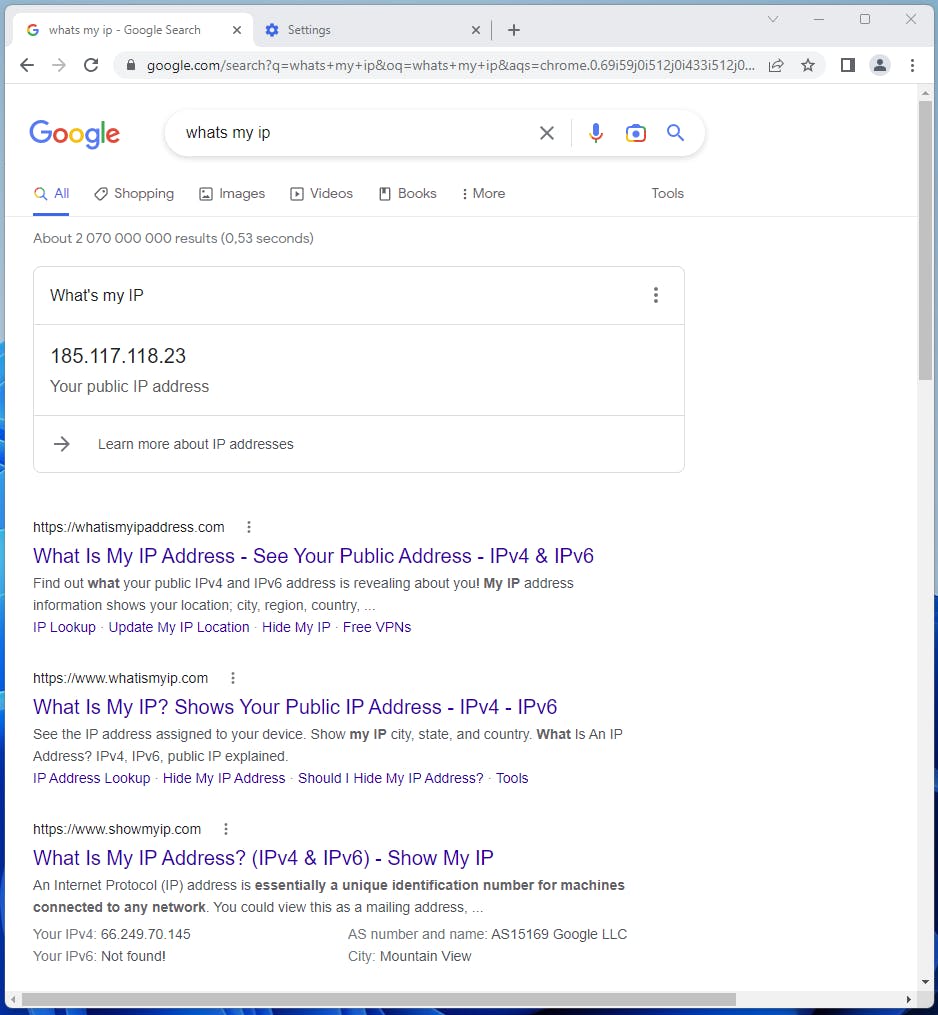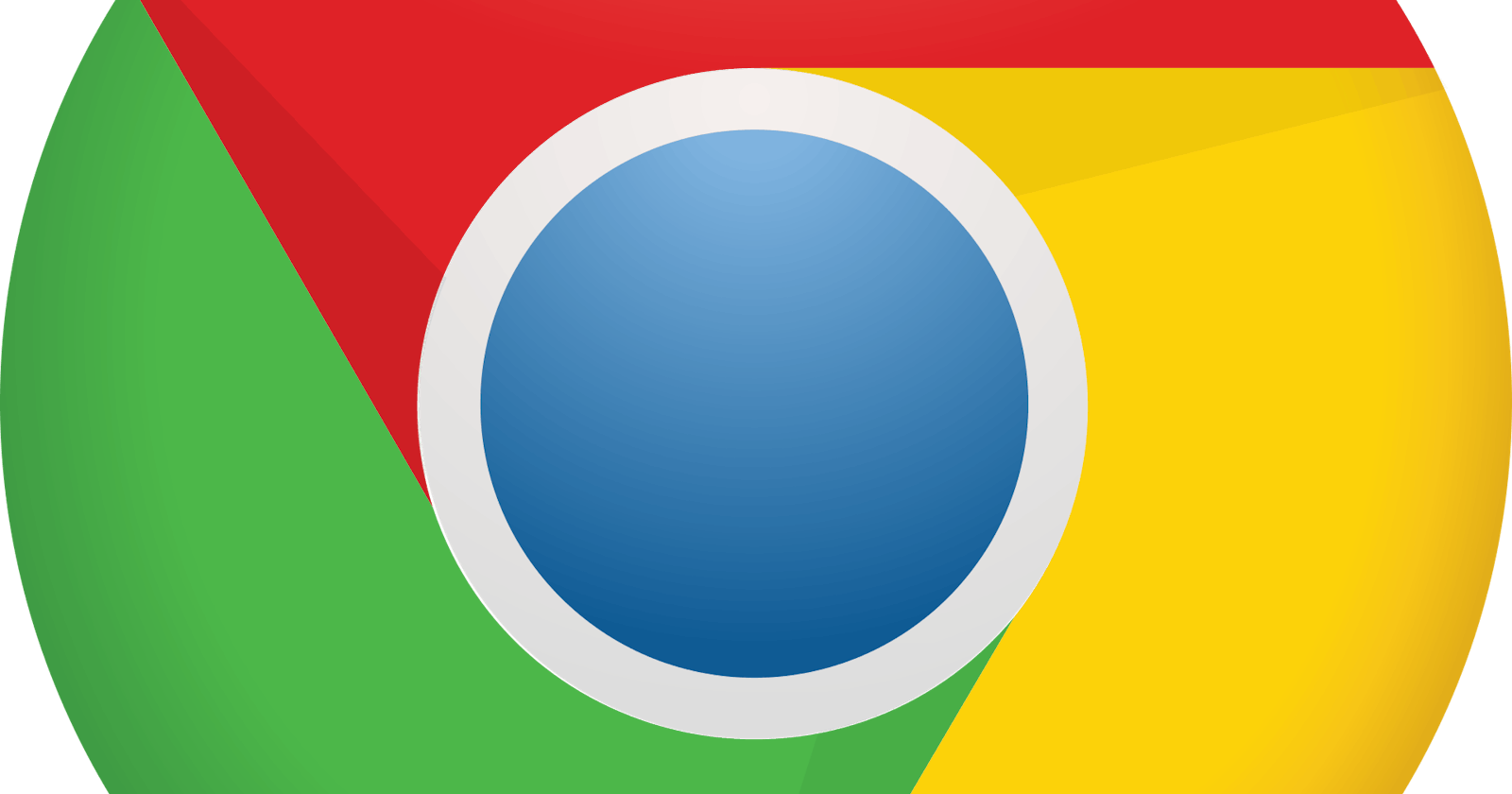Steps
Before starting check your IP as you access the internet with Chrome by googling whats my ip
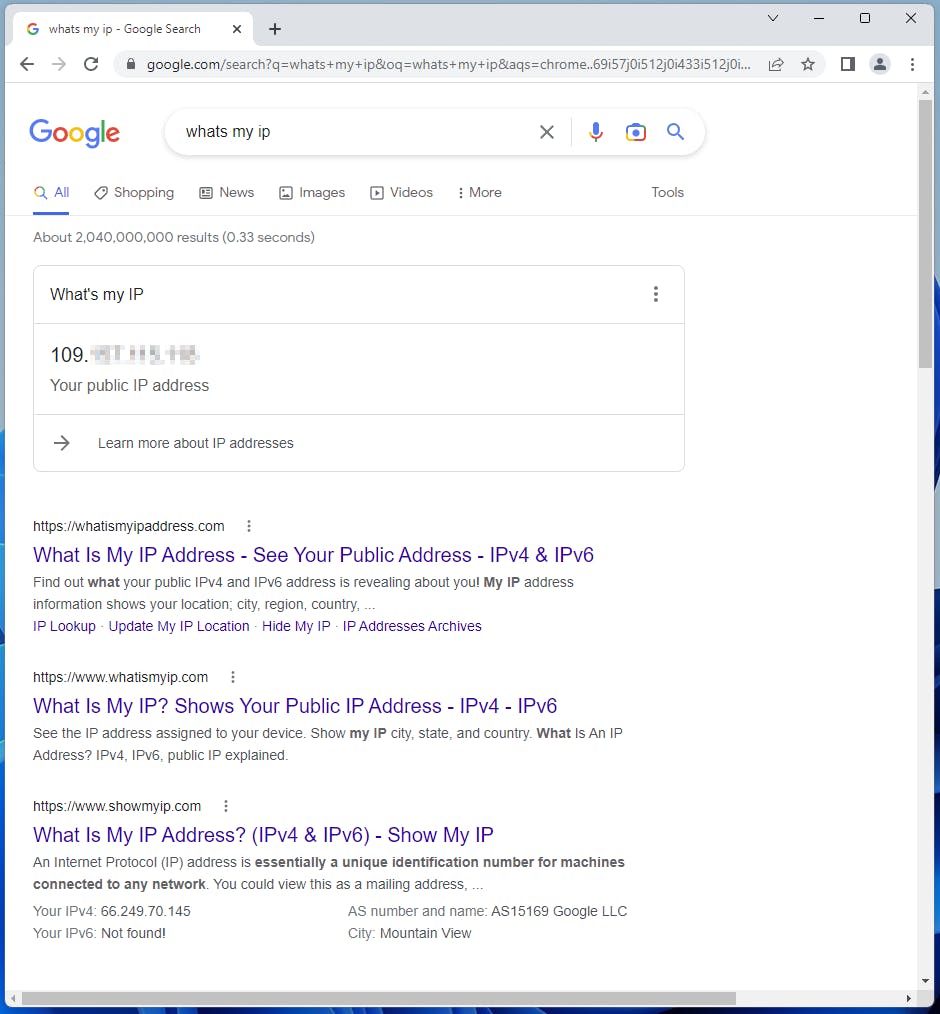
Step 1
You must setup the local socks5 proxy before continue. It can be done with:
Step 2
Open Google and head to the settings section.
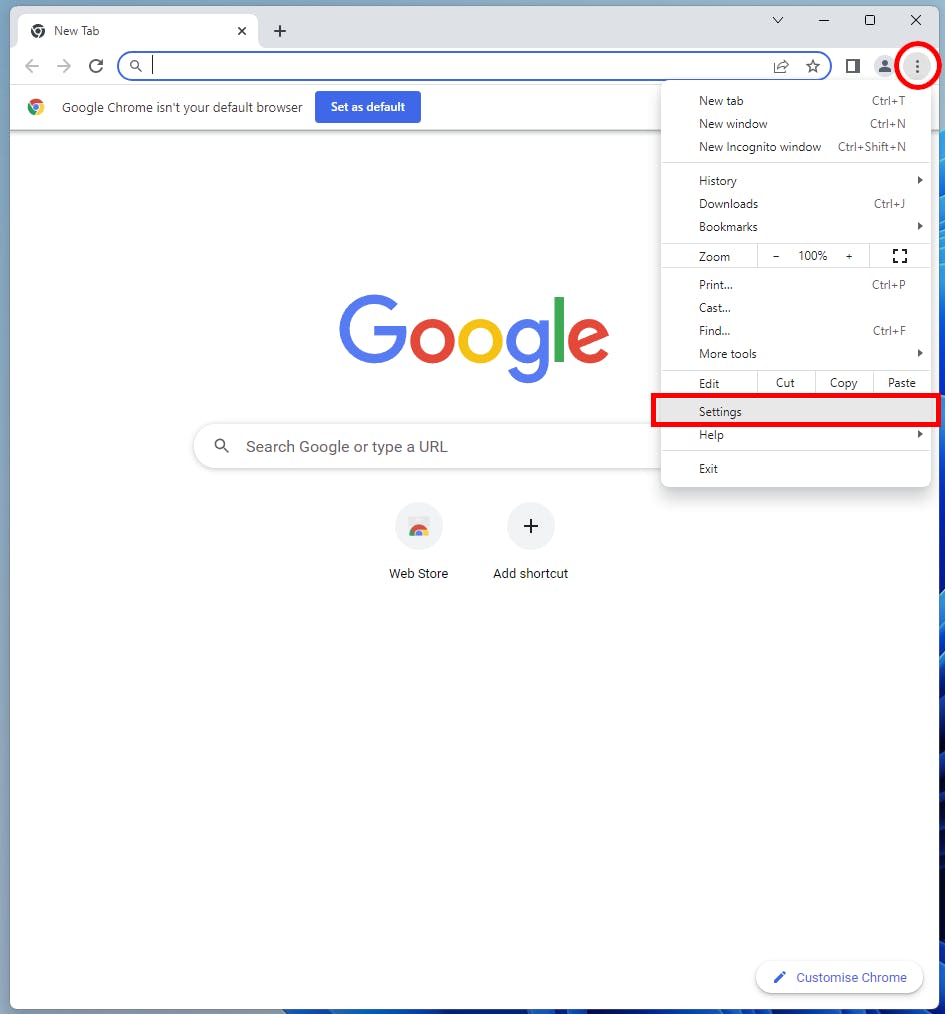
Step 3
Now click in the top left corner to open more settings
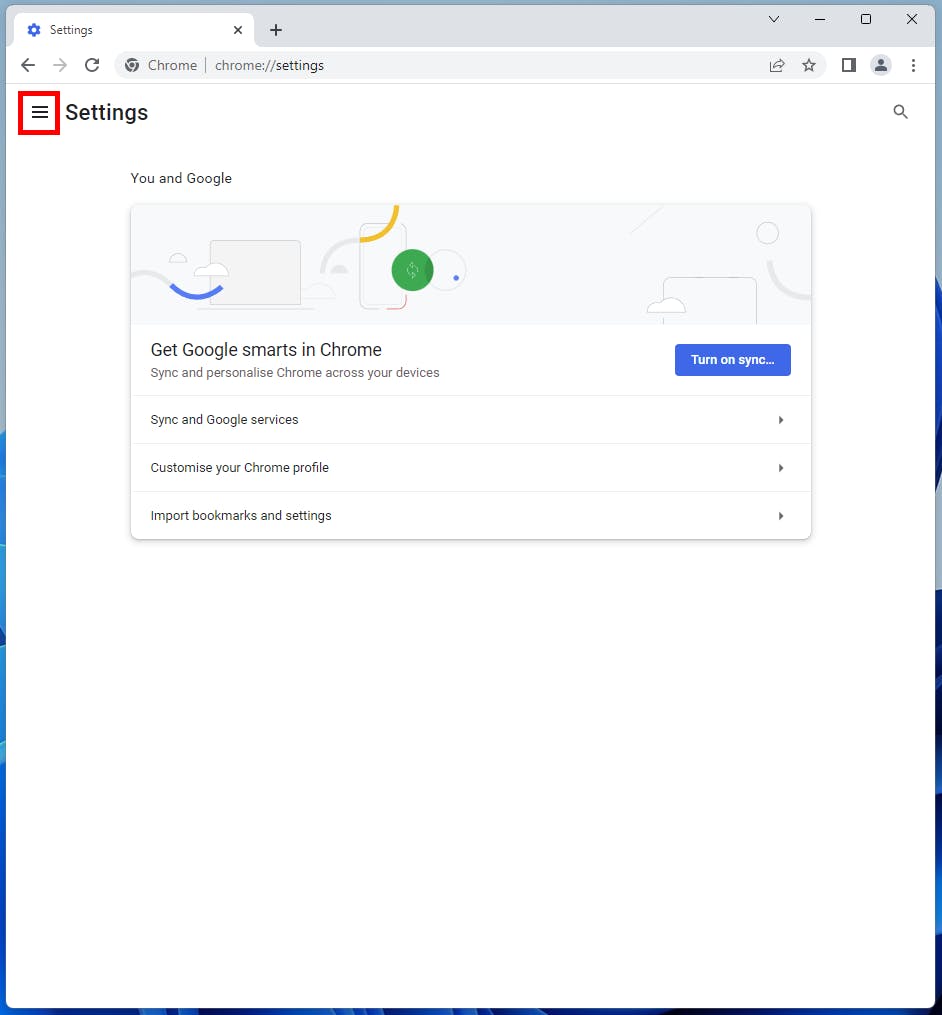
Step 4
Now open the System section of the settings.
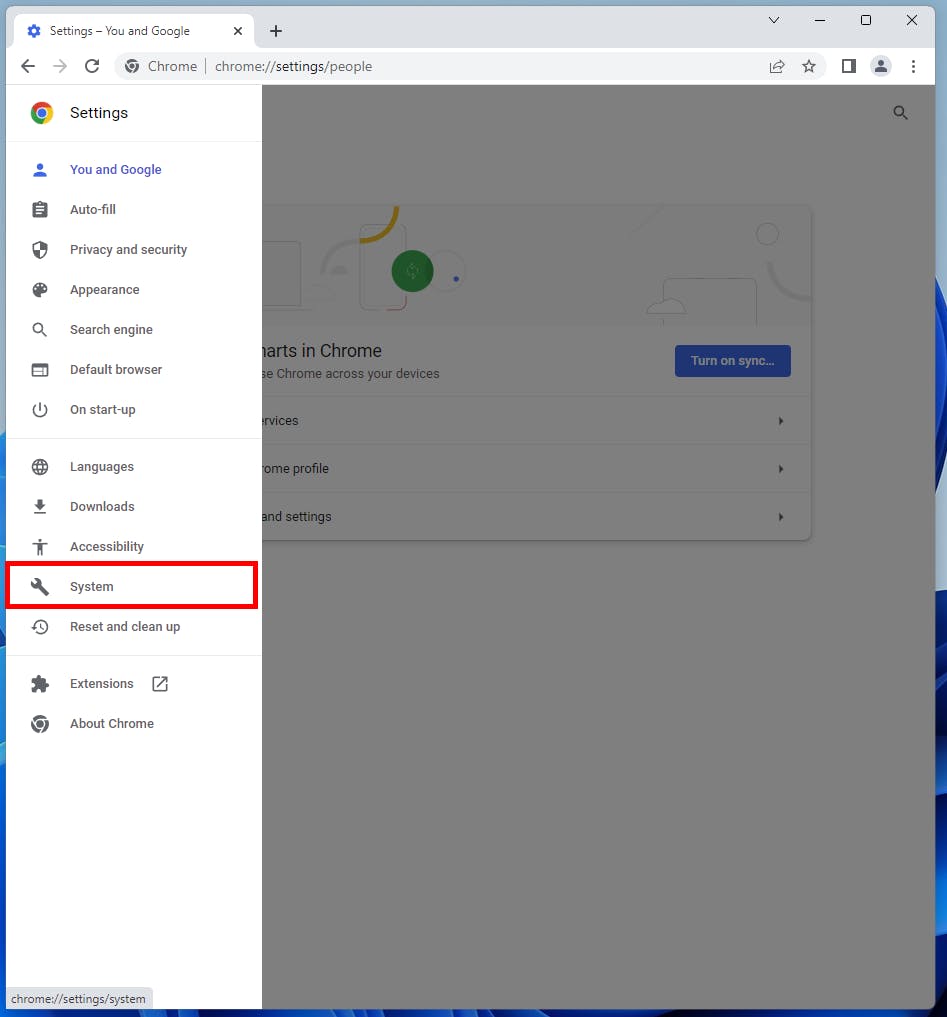
Step 5
We will need to change our computers proxy settings, click to open them.
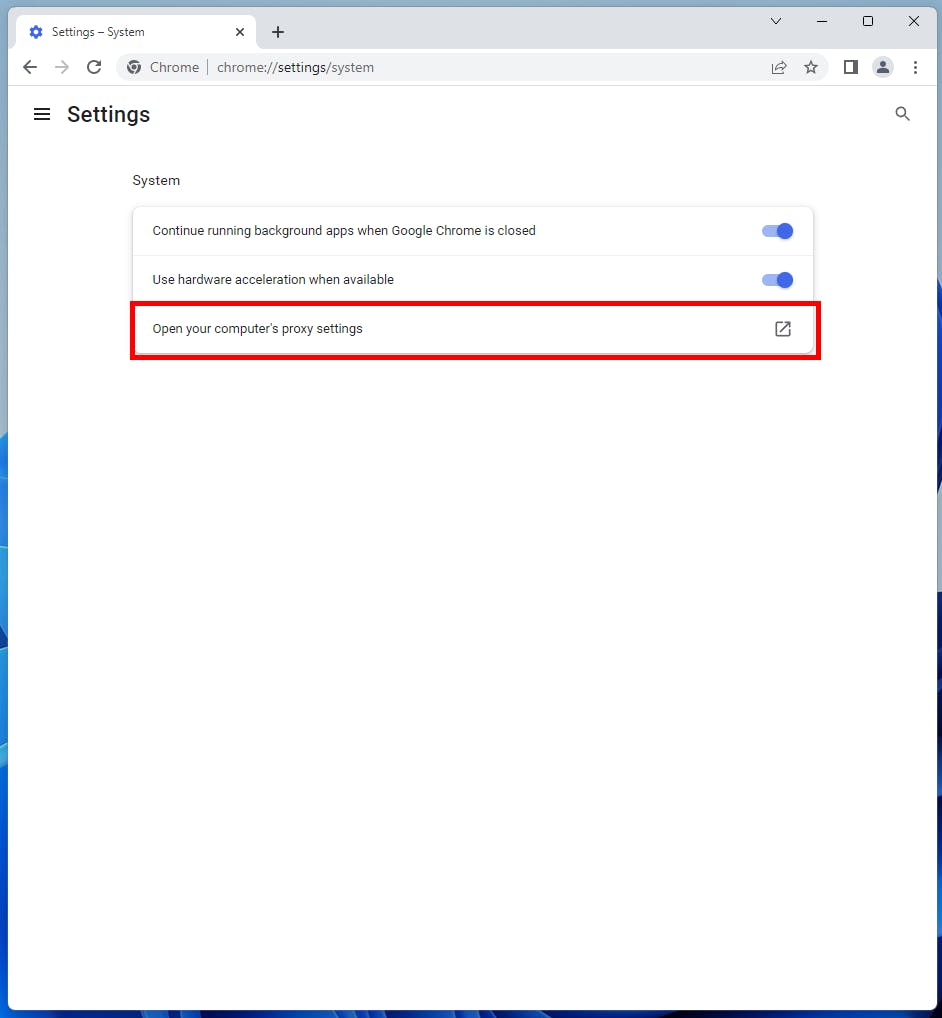
Step 6
We'll configure a manual proxy, click Use a proxy server to open the settings.
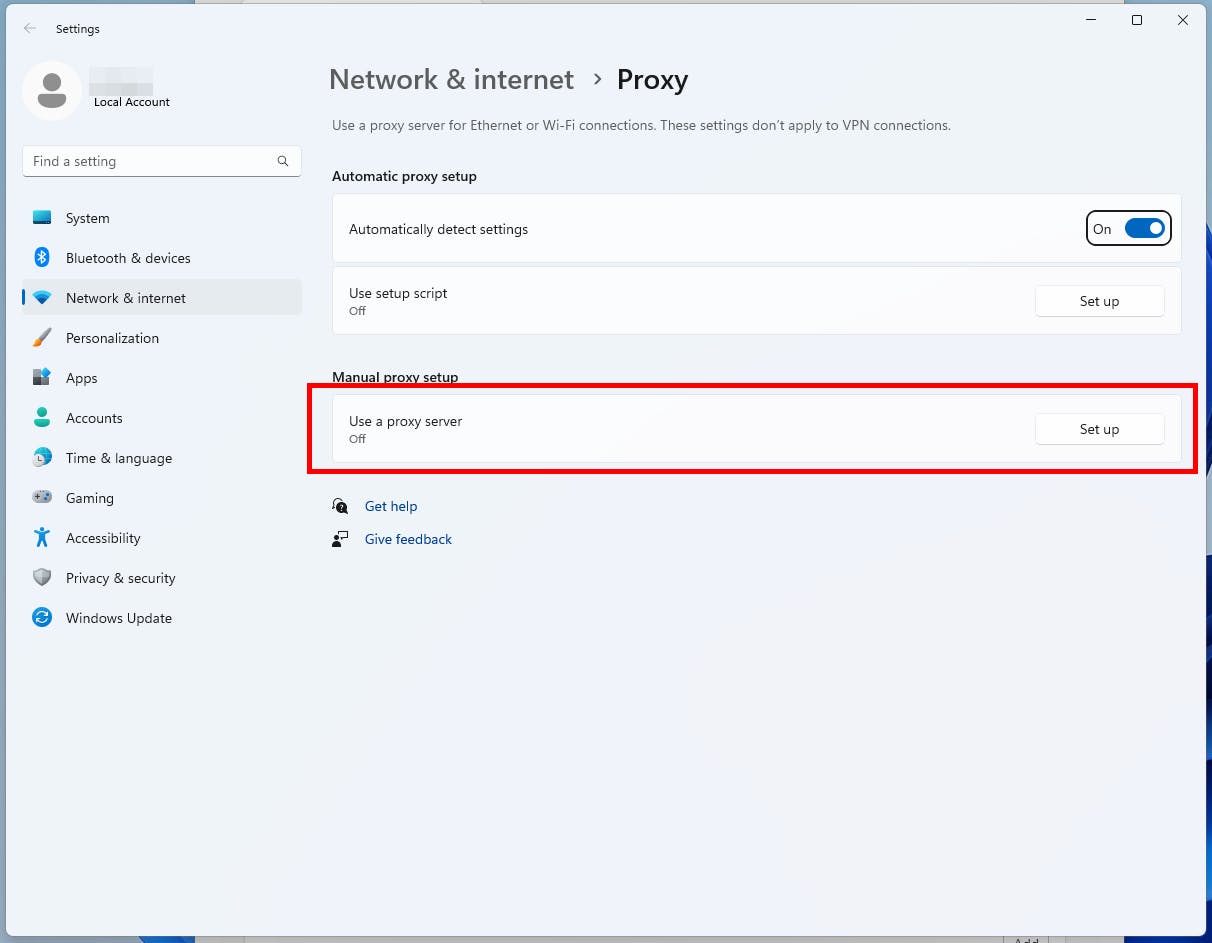
Step 7
You will need to turn on the toggle to allow you to edit the settings.
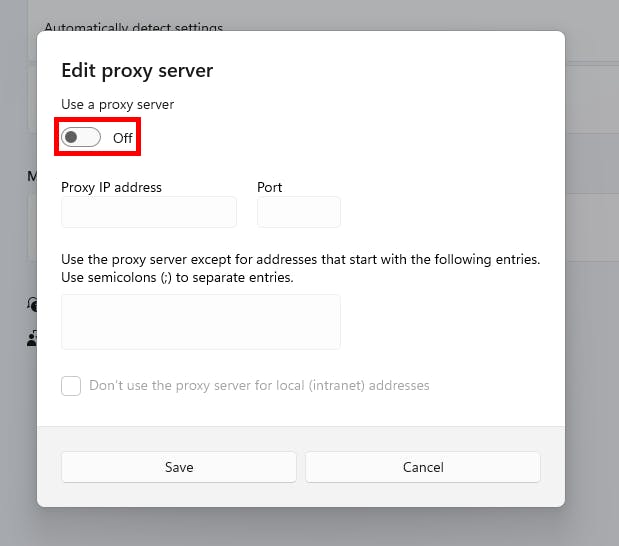
Step 8
Set the proxy address to socks=localhost:42069 and save the settings.
Or socks=localhost:2280 if you've used PuTTY for creating the tunnel.
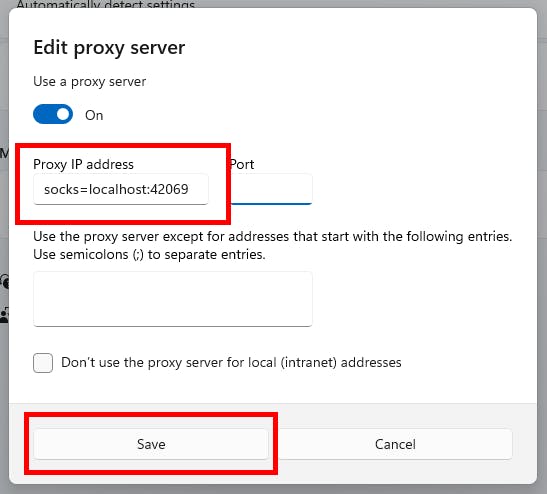
Step 9
Return to Chrome and ensure your IP has changed.